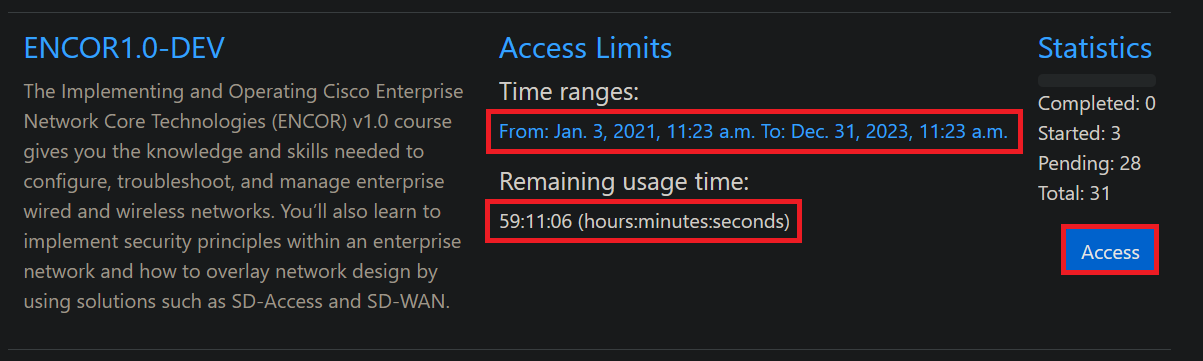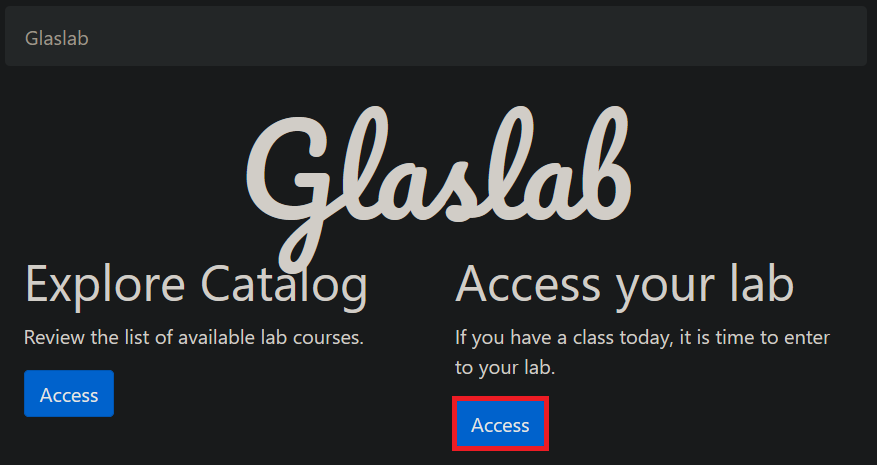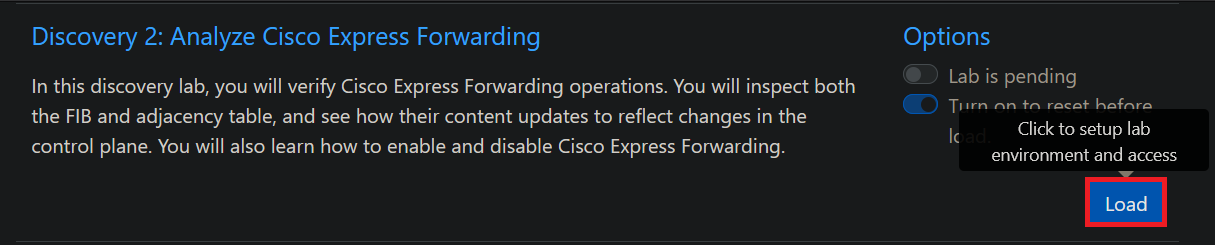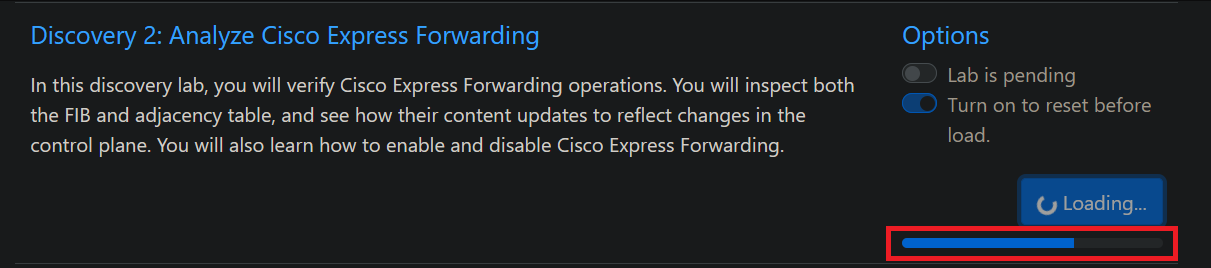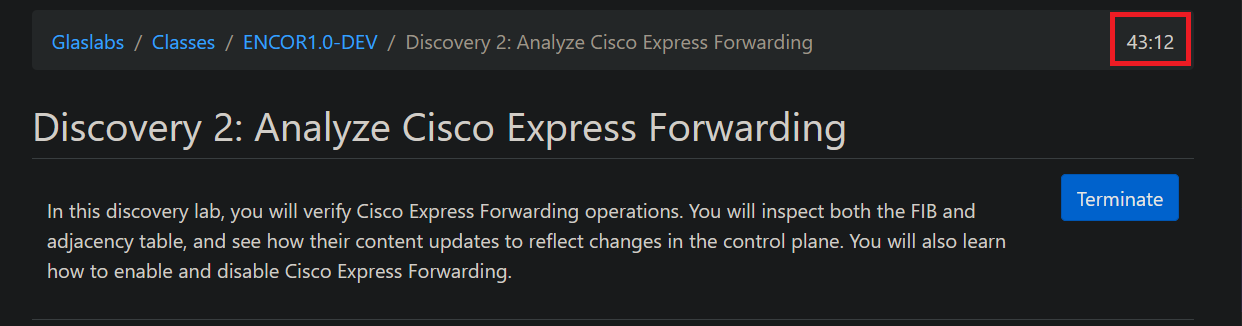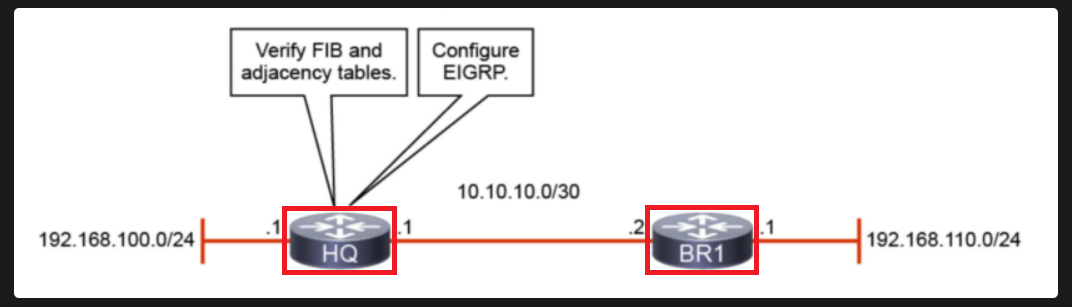F.A.Q.
1: Can not access a class labThe Classes page lists your enrolled classes, the statistics column provides information about your progress like number of completed labs, started labs, pending labs and the total number of labs. To access a specific class lab verify there is valid time range, and enough remaining usage time then click the Access button.
|
2: Lab takes too much time to loadFrom Glaslab home page click the Access button in the Access you lab section. If you are not login, you will prompt to enter your username and password.
|
3: Some devices do not respond after loaded a labThe Class page lists the labs available in a specific enrolled class. Each lab can be loaded independently so to start a lab click the Load button. A loading bar will show the loading task progress, the total loading time can vary based on the complexity of lab topology, so please be patient, when the lab is ready the lab topology will be shown.
|
4: There is a timer in the screenIn the upper right side of the screen appears the Auto Terminate Timer (ATT), this timer shows the available time before the lab auto terminate. During the last ten minutes before expires it will prompt if you want to continue working in the lab and reset the ATT.
|
5: After some time connection to devices closeTo access each device console click on device icon a new tab will be open to work in each device.
|